The Benefits of Dual Monitor Display
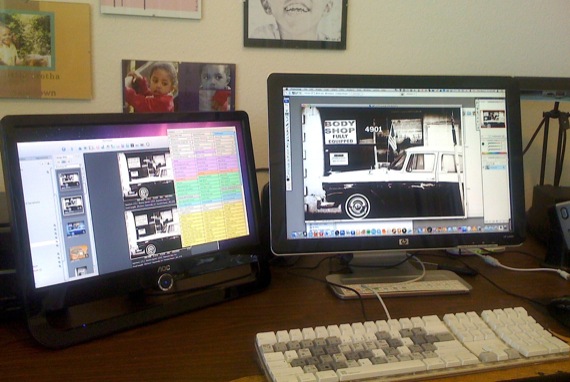
Most of us who keep up with Mac related news have no doubt seen or gotten our hands on the latest line of iMacs, one featuring a 27” monitor display.
I recently checked out the mammoth iMac display at a local Best Buy, and for about thirty-seconds I had visions of it in a clean, well-organized, home office, sitting on (no, displayed on!) a shiny Ikea-styled black desktop, with only a pair of expensive speakers and my docked iPhone. But when a store clerk inquired if I had any questions, I was pulled back to reality. A 27” iMac would lose its aesthetic appeal in my relatively cluttered home office that share with my kids(!), and it would properly not jive well with my workflow. Besides, who needs a 27” screen when a dual monitor setup does just fine or even better?
About a month ago I added a second monitor to my Mac Pro. I tried using my old G4 laptop as a second monitor, but I found the screen too small for my eyesight. So I went out and purchased a cheap $100 monitor.
The monitor required a VGA connection, and luckily I had saved the DVI to VGA adaptor that I think came with my Mac Pro. After plugging it in, all I had to do was open Displays in System Preferences and do the setup. The added display was already detected, so I clicked on Arrangement and dragged the display icon to the left of my main monitor. That was it. I was good to go.
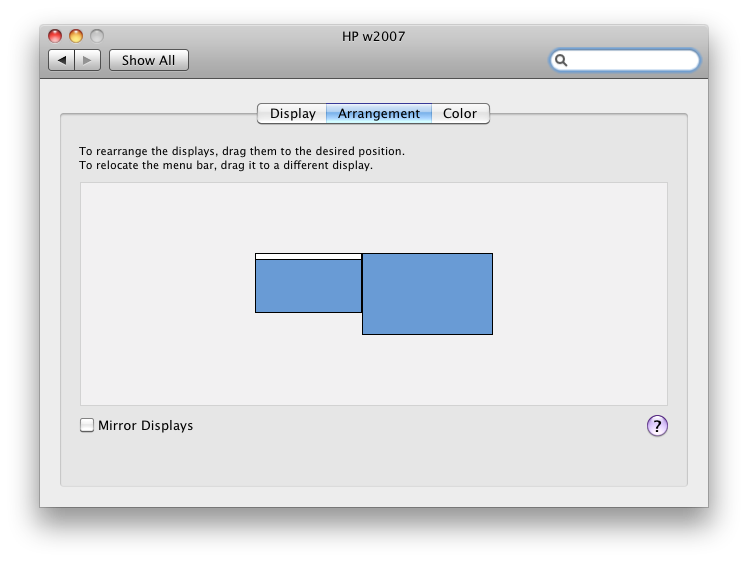
Adding a second monitor has made a pretty significant boost in the work I do. As most of us know, even with OS X features like Exposé and Spaces, window clutter is always a problem on any computer. You’re constantly flicking back-and-forth between windows and Spaces, trying find buried folders, browser windows, or files opened in one of ten or so applications you may have running at the same time.
A second monitor doesn’t solve all my clutter problems, but the following are some ways I have made use of it.
Writing
Because I regularly write software reviews, it’s very useful to have the application I‘m reviewing displayed on the second screen while I’m writing about it on my main monitor. I can glance over at menu items and features of an application without having to make it the foremost application.
Tutorials
I’ve written before about mainly reading documents online instead of printing them out, so with a second monitor I can have a PDF manual or video tutorial opened up on the second monitor where I can reference it or follow along while working on the main monitor.
Applications Panels
Using a second monitor for working in Photoshop and Aperture 2.0 has also resulted in a productivity boost. I can open tool panels in both applications, slide them over to the second screen, which means I have slightly more display room for images I’m working on, on my main monitor.
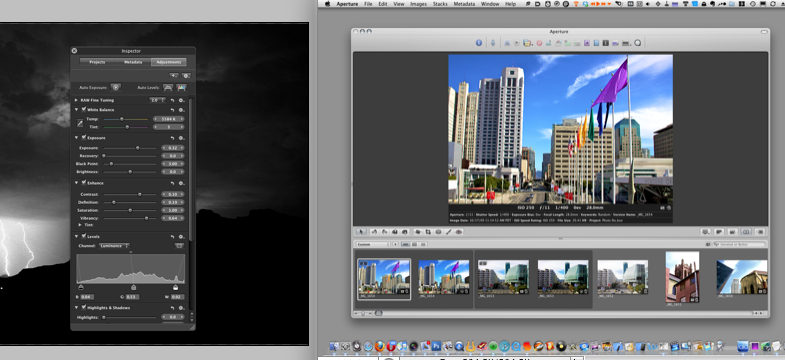
Twitter
Sometimes when I’m in the mood, I leave the Tweetie application window open on my second monitor so that I can glance over and monitor Twitter updates. I don’t do it often, but it’s useful for when I’m following a particular thread of tweets.
More Browser Space
The biggest clutter problem I have with my computer monitor is having too many Internet browser windows opened, even when I use tabs. Though I’ve tried several times to use only one browser, I typically have three browsers (Safari, FireFox, and Opera) all opened at the same time. Each do something different and useful in my workflow, so I just keep them open and ready.
Having a second monitor has helped some in managing the browser clutter. I can read and compare information on different web pages. I can view YouTube videos on a second monitor while working on the main display. And I usually have one browser always opened on the second monitor, instead of burying it in another Spaces desktop.
Mail, Calendar, and Address Book
I now view these applications on my second monitor. The beauty of the set up is that when I drag the windows of these applications over to the second monitor, they remain on the second monitor even after I quit and re-open them.
I also use another application called Spirited Away which closes, but not quits, applications if they are not being used for a specified period of time. This also keeps the second monitor a little less cluttered.
Menu Bars
With a second monitor, you can actually drag the menu bar from the main display to the second display. But this means all application menus, including the Dock will also get dragged over to the second monitor. Basically, you kind of make your second monitor the default screen. Actually, though, if one of your screens is larger than the other, it might not be a bad idea to have the menu and dock on the smaller second monitor, so you can have more room on your larger main monitor. I’ve used this setup a few times. However—not to confuse the issue—when you drag the menu bar over to the second screen, all applications open up on that screen, and you have to drag them over to the main screen. If you quit the application, it doesn’t open back up on the main screen where you last used it; it re-opens on the second monitor.
Dual Monitor and Spaces
Spaces works on the second monitor as it does on the main one. When you evoke Spaces, it recognizes the second monitor and you can drag windows and applications to the Spaces desktops of the second monitor.
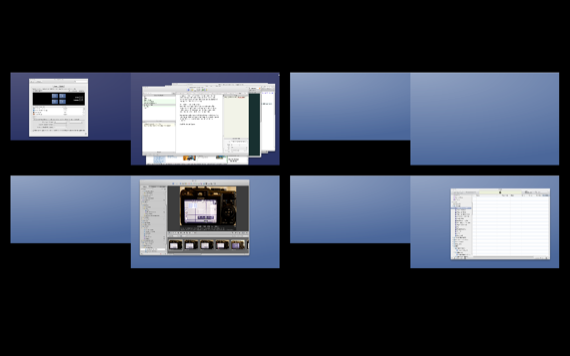
But after adding a second monitor, I ended up closing a couple of Spaces desktops because I didn’t need them. In fact, sometimes Spaces can be a little difficult to use when applications and windows are parked on different desktop displays. I now tend to keep most applications, except Aperture, Photoshop, and iTunes, on the front desktop screens of the two monitors. After adding the second monitor, Spaces doesn’t seem as useful for dealing with desktop clutter.
Also, I think most of my desktop clutter issues would be solved, even with a second monitor, when Donelleschi is able to upgrade its Sticky Windows application for use on Snow Leopard. Being able to park windows on the edges of my computer screen was tremendously useful.
Though computer users have been using dual monitors for several years now, there doesn’t seem to be many applications and plug-ins specifically developed for a dual monitor setup. There are some issues with dual displays that developers could maybe address, such as making a way for the menu bar of individual applications to appear on the second monitor along with its application, as well as making a way to maybe park the dock on the second monitor without having to move the Finder’s menu bar on the main monitor.
Dual displays are not a panacea for all clutter woes, but if you haven’t tried such set up yet, I highly recommend it.


Comments
Hmmm, I’m not sure. Three or more might be a little overwhelming for me, simply because I interact with the windows opened each screen. But hey, you never know. As I get used to dual monitor, a third might very useful. My biggest issue is just having too many damn web browser windows open at any given time.
When I hooked up an external monitor to my Mac SE-30 (1993), I have never wanted to go back. Spaces does make things easier though, I rarely have the need to hook my laptop to one.
I have a second monitor with my iMac. I keep my iTunes on it. When I upgraded to Snow Leopard, something changed though (possibly the change was with iTunes). Before then, whenever I opened a video, it came up on my second monitor. Now it pops up on my main screen. I have to adjust it small, drag it to my 2nd monitor, then adjust large.
Howard, if you close down or close the iTunes/QuicTime window while it’s on the second screen, it doesn’t open back up on that screen?
I keep some of my Photoshop panels on the second screen and the computers opens them back on there when I re-open Photoshop. But I haven’t tried for iTunes, because I mainly keep that on a separate Spaces.
iTunes always opens up on the 2nd screen. I subscribe to TedTalks videos, and they don’t remember (at least between reboots), that I want that video on the 2nd screen.
They used to last summer, and I think the change is a Snow Leopard change, although it could easily be an iTunes change.
I never cared for Spaces, even when I tried the same thing on Windows many years ago. Minimizing works just fine.
I don’t know if I could get on with more than one screen. Just one really hurts my eyes by the end of the day, so I don’t doubt that two would be a lot worse. Obviously, there’s a lot of multi screen support systems available, so there’s probably one that would work for me but while a single screen is working, I’ll probably stick to single screen.
I don’t have any window that’s on two monitors. The 2nd monitor is to the side, available when I want to look at whatever’s there (iTunes). So it doesn’t hurt my eyes.
I just can’t stop reading this. Its so fresh, so filled with updates that I just didn’t know. I am delighted to see that people are in fact writing about this subject in such a elegant way, presenting us all diverse parts to it. VCP-410 dumps | 350-001 dumps | 640-802 dumps | SY0-301 dumps | 70-680 dumps | 642-813 dumps |
With Windows was easier.When I started having problems with my computer a friend recommended to download a software to see what’s wrong.I found out that my computer was having registry problems.The solution was pretty simple actually.I downloaded the regcure registry cleaner.It’s easy to use and it automatically solve the problems you’re having.With my Mac I’m going to pay for sure to resolve the problem.